一般来说我们用直角坐标系绘制像常见的柱状图、散点图等,但是遇见分组或者分类很多的数据展示的时候,我们的直角坐标系的图像可视化就显的不是那么简洁和美观了。这时我们用极坐标展示会大大的节省空间,另外总体展示也是很美观的,下面以一个简单的图例介绍如何用ggplot2绘制极坐标图形的方法。
在ggplot2中,我们用coord_polar功能绘制极坐标图形,像常见的柱状图、散点图都可以用来绘制极坐标图,以一个简单的散点图转换为例:
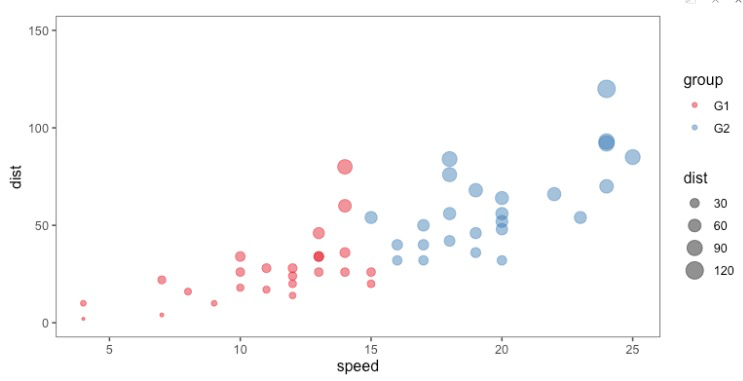
利用极坐标转换后的图形代码和结果如下:
library(ggplot2)
library(ggthemes)
# 使用演示数据
data(cars)
cars$group <- c(rep("G1", 25), rep("G2", 25))
cars$id=seq(1, nrow(cars))
ggplot(cars, aes(
x = speed,
y = dist,
size = dist,
colour = group
)) +
geom_point(alpha = .5) +
# 使散点的面积正比与变量值
scale_size_area() +
# 标尺函数:palette设置配色方案
scale_colour_brewer(palette = "Set1") +
# 极坐标系
coord_polar(theta = "x") +
# 调整中心位置,防止点聚集在一起
ylim(-50,150) +
annotate(
"text",
x = rep(0, 4),
y = c(0, 50, 100, 150),
label = c("0", "50", "100", "150") ,
color = "black",
size = 3 ,
angle = 0,
fontface = "bold",
hjust = 1
) +
theme_void() +
theme(
axis.title = element_blank(),
panel.grid = element_line(colour = "grey"),
# 不显示x轴线
panel.grid.major.x = element_blank(),
panel.grid.minor.x = element_blank()
) +
# 加两个指示圈
geom_segment(
aes(
x = 0,
y = -10,
xend = 15,
yend = -10
),
colour = "#E41A1C",
alpha = 0.5,
size = 0.6 ,
inherit.aes = FALSE
) +
geom_segment(
aes(
x = 16,
y = -10,
xend = 24,
yend = -10
),
colour = "#377EB8",
alpha = 0.5,
size = 0.6 ,
inherit.aes = FALSE
) +
# 添加标签
geom_text(
aes(x = 7, y = -25, label = "G1"),
colour = "black",
alpha = 0.8,
size = 3,
fontface = "bold",
inherit.aes = FALSE
) +
geom_text(
aes(x = 20, y = -25, label = "G2"),
colour = "black",
alpha = 0.8,
size = 3,
fontface = "bold",
inherit.aes = FALSE
)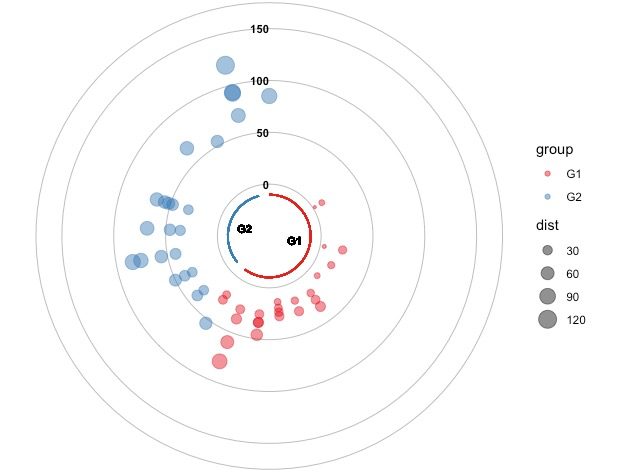
本案例仅做展示,是选择那种坐标系绘制,主要依据你的数据结构,不能一概而论!
参考资料:
1.https://www.data-to-viz.com/graph/circularbarplot.html
 浙公网安备 33010802011761号
浙公网安备 33010802011761号